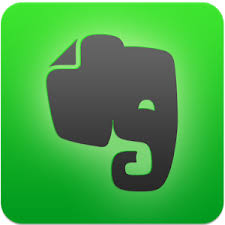5 Ways to Amp Up Your Productivity with Evernote
You’ve probably heard of Evernote by now; it’s the number one organizational app advocated by every site from tech blogs to online business magazines. In 2011, Evernote was even hailed as “Company of the Year” by Inc.com and has since continued to drive the productivity industry with its cutting-edge strategies for getting things done. If you’re new to Evernote or have been a fan for a while now, you may be surprised to discover what Evernote can really do for your productivity.
Here are eight creative tips for incorporating Evernote into your workday that could end up saving you hours:
- Use Evernote’s e-mail service. When you sign up for Evernote, it automatically grants you your own Evernote e-mail address that functions just like any regular Yahoo!, Gmail, or company e-mail. The great thing about this feature, however, is that it enables you to send any piece of information – a webpage, word document, or another e-mail – directly to Evernote without having to jump through technological hoops. That way, you can keep everything in one place, your inbox, for further organization and use.
- Create auto-checklists. If you’re like most busy professionals, you probably have a list for everything. But what if you could automatically turn your typed to-dos into a checkbox list that you can knock out as you go? With Evernote’s checkbox mode feature, you can convert just about any list with a couple of simple steps.
- Create note links. This is just like adding a hyperlink to a word document. If you ever need to link one note to another within Evernote, all you need to do is right click on the note list that you want to link, select “Copy Note Link,” and then look for it in the System Clipboard. From there, you can copy and paste the note link wherever you like as long as it’s within an Evernote application.
- Use keyboard shortcuts. Want to know some shortcuts that won’t get you into trouble? The next time you use Evernote, try these simple command and control keyboard commands that work for both Windows and Mac to instantly generate notes, notebooks, and collect among other tasks. In addition, you can use Command + J shortcut for Mac and Shift + Alt + N for Windows to view your most recent additions to your notes and notebooks for fast access to your most immediate tasks.
- Search faster and smarter. Need to find some notes in a flash, but don’t know where you stored them? Then use one of Evernote’s savvy search techniques: the Descriptive Search and the “related” search (use the related search if you have the Evernote web app). For the Descriptive Search, all you need to do when you’re hunting for that note is go to where it says “Descriptive Search” in Evernote and jot down – you guessed it – concise-as-possible descriptions of what you’re looking for. If you use the Evernote we app to find and clip web pages for later viewing, just put your search terms into Google, and related results from your Evernote account should surface with matching notes.