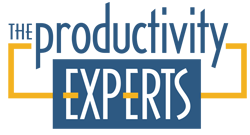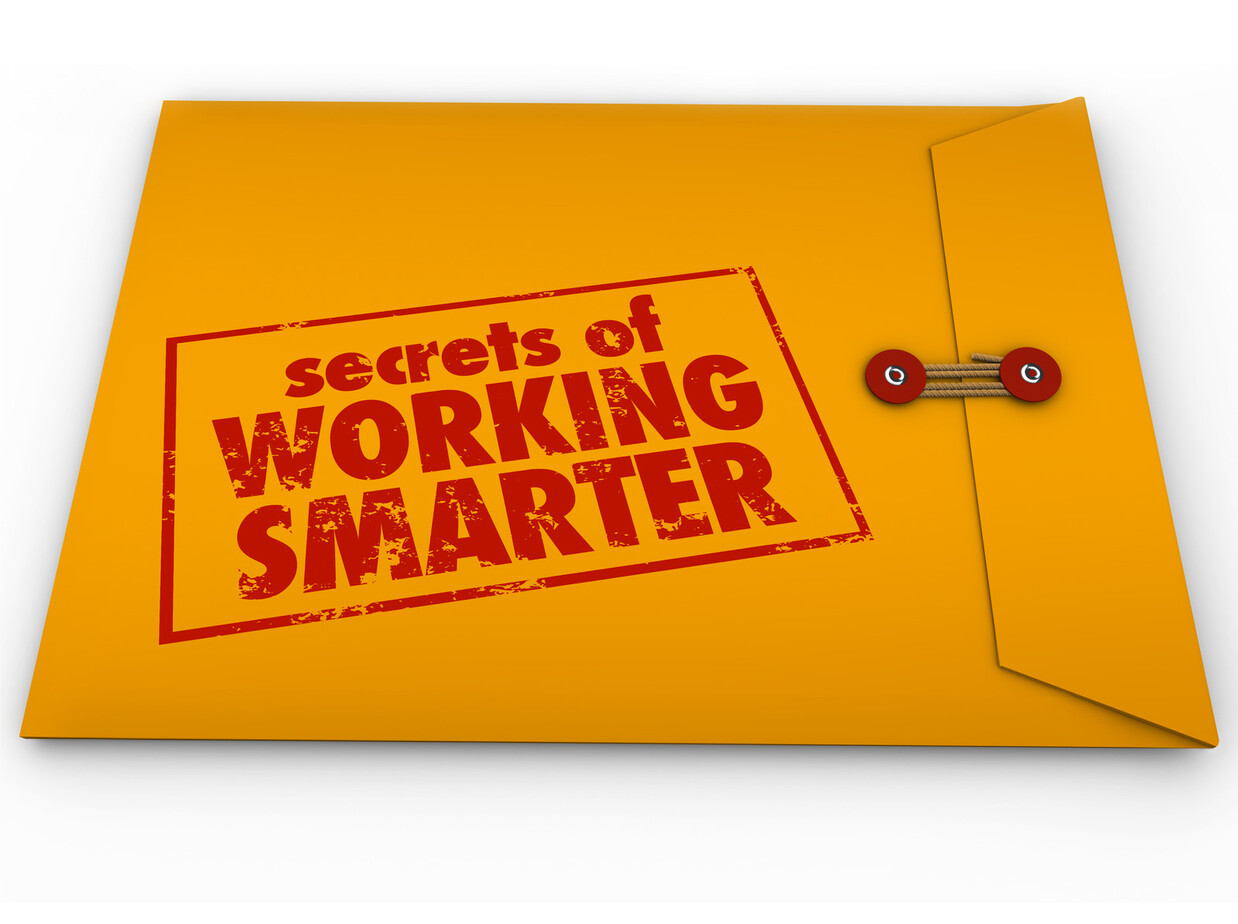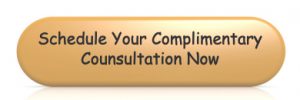Have you ever closed an email account because the build up of emails became too overwhelming? Have you ever spent more than 20 minutes looking for an email you needed, but couldn’t find it?
Paperwork used to be the greatest headache we faced in terms of organization. But reading, responding to and managing the steady influx of electronic communications has become just as much of a challenge in the past few years. Email overload is a common problem. Inboxes can quickly become cluttered, especially when you sign up for newsletters or offers you’re interested in, but then that person/business starts sending you 1-3 emails a day. Add in all the paperless statements most people choose these days for accounts and bills and our emails have become just as unmanageable as the U.S. mail. It’s A LOT to keep up with!
Before you bail on an email account because it’s become too messy to manage, or waste any more time searching for an email buried in months (or years) of inbox clutter, try these helpful tips to restore sanity and get email overload under control.
Step #1 – Create filters to automatically organize incoming messages.
Look at what’s coming in to your inbox and create folders for incoming messages from regular senders. For example, all messages from restaurant loyalty clubs could be automatically sorted into a folder named Restaurant Offers. Reminders for bill payments could be sent to a folder named Bill Notifications. Notifications from networking groups could go to a file named Networking Opportunities… and so on. Once you have folders created, you’re ready to start filtering.
In Outlook – From the list on the left-hand side, right click on the message you want to filter. This will open a dialogue box. Go down to ‘create rule’ and follow instructions.
In Yahoo – Select the email you want to filter. Click on ‘More’, then ‘filter emails like this’, then set emails from that sender to go to the folder of your choice. (Update: Yahoo updated its format in mid-to-late 2017, so you may have to go to ‘Settings’, then ‘Filters’, then input the name of the sender to create your filters under the new system.)
In Gmail – Select the email you want to filter. Click on ‘More’, then ‘Filter emails like this’ then set emails from that sender to go to the folder of your choice.
I also recommend creating a folder named ‘Action Needed’, where you can move emails that require some type of response or action on your part from any of the filtered or general inbox categories.
By creating filters and a filing system within your inbox, you’ll know right where to find what you need and your inbox will be less cluttered. My only caution with this handy tip is covered in step 2.
Step #2 – Check your email daily and make immediate decisions.
This is hard for many, I know. But emails accumulate because of delayed decisions: i.e. thinking you’ll read, need, or deal with it later. Even if you’re creating folders and having your incoming messages sorted automatically, the accumulation is still there. It’s just compartmentalized and less overwhelming in the general inbox. So, set aside the time to look in the folders containing potentially important emails daily.
As you’re going through, delete or move each email to a folder for archiving if needed. But remember, just like with papers, the chance of looking at or needing 80% of what you’re looking at again are slim. Always ask yourself:
- How hard would this information be to find again if I delete this? If it’s a ‘just in case/for future reference’ item you can easily find when you need it, delete it.
- Can I delegate this to someone else? If yes, put it in your ‘Action’ folder or forward it right away to the right person.
Step #3 – Unsubscribe
Unsubscribe from anyone who is flooding your inbox or taking advantage of your permission to contact via email. Some subscription services also offer you the option of setting email preferences. If you don’t want to unsubscribe completely, let them know they’re sending you too much and tell them what you do and don’t want to receive. But if they don’t offer the option of reducing frequency, you have a choice to make. You can filter them to a specific folder, if you really don’t want to just completely unsubscribe, or you can let them go – knowing nothing is written in stone and they would surely be happy to start those emails up again if you change your mind.
Step #4 – Archive
If you already have an enormous accumulation of emails, suffer from email overload, and are tempted to just start a new account, archiving what’s currently there IS an option. Going through thousands of emails is time consuming and can derail your resolve to clean up and organize your inbox. Archiving that overwhelming backlog allows you to start with the appearance of a clean slate when you access your account. You’re not deleting, you’re just organizing. And if you set aside a little time each week to specifically work your way through the archive, you can get those cleaned up over time too. Or … if you realize you haven’t even looked at the archive in six months or more, you can just delete it.
Finally, here’s an Email Resolutions Bonus with even more sanity-saving tips for managing your email.
With all these tips, you’ll be claiming victory over email overload before you know it. And you can keep your email address.